There are many online PDF editors available in the internet world. Here explaining PDFEscape website to edit PDF files. Editing PDF file in PDFEscape is totally free. User friendly tools help you to edit PDF files in an easy way. This PDFEscape website also can be used as PDF reader to view/ read the PDF file online without downloading and installing any PDF reader. One disadvantage of PDFescape is the file size is restricted to 10 MB and number of pages at a time bust be less than 100. But mostly common PDF files will be less than 10 MB anyway check the file size of the PDF file before going to edit in PDFEscape.
Edit PDF files through online
Click on the ‘Edit Your PDF Now’ tab.
Now one page will be displayed as heading Getting Started
There you can see four options,
- Create new PDF Document
- Upload PDF to PDFEscape
- Upload PDF from Internet
- Load PDF Previously Opened.
Select the second option ‘ upload PDF to PDFEscape’ and Click on it.
One pop up will come and ask you to choose PDF file. Click on the choose file tab and click Upload.
Then there you can see PDF file is being Uploaded.
And then loading… The time is taken according to the size and number of pages you uploaded.
If once uploaded completely you can see the PDF file in the editing area of the PDFEscape.
The tool bar is arranged on the left side of the editing area. The three main editing tabs are,
- Insert
- Annotate
- Page
In the insert section you can see tools like
- Text
- Image
- Link
- Whiteout- you can hide the text or image or anything in the PDF file with a white rectangular block using whiteout. Even if you hide links and all using whiteout the metadata is not going to change. Means the author, keywords etc of the PDF remains same as before makes others to identify the real owner. So for a complete manipulation you must change metadata associated with the PDF file you editing.
- Freehand
- Form field – in form field creation tool there are options like text, checkbox, dropdown, list box etc
- And one ‘more’ button. By clicking more button you can see few more tools like,
- Line- can draw line anywhere in the PDF file in different colour and in different size.
- Arrow- can place arrow mark in any direction
- Rectangle- can draw rectangle in any color and in any size
- Circle- can draw circles having different diameter
- Checkmark- checkmark or tick mark can be made in the PDF file.
In annotate section there are two tools,
Sticky note – can add note to explain details or anything as you like in the PDF editing page.
Highlight- can highlight the text in any color by selecting highlight tool.
In page section there are tools like,
- Move- can move the page in different position.
- Delete- can delete unnecessary page if needed
- Rotate left- pages can be rotated to left side by this tool
- Rotate right- pages can be rotated to right by this rotate right tool
- Append- if you like to save the editing software and choose a file to append use this tool.
- Crop- can crop the page by direct selection in the specified position of the editing page or by entering pixel size to the right, left, top and bottom.
Click left to the ' i'
To select text
Press ctrl + c to place the selected text on the clip board. You can copy the text in PDF file and can copy to word or note pad directly.
Click i
You can see document information there. You can edit title,author,subject,keywords etc. thus you can changethe metadata of the original PDF file. You can change the details like,
- Title
- Author
- Subject
- Keywords
Document security
- Select encrypt
Then type password and confirm it. The edited file is protected with the password you confirmed then. You can edit password protected file in this PDFEscape.
Below the three main tab there comes tab in the rightmost side of the editing page. They are,
- Save document – to save the edited PDF page.
- Save and download PDF – save the changes you made while editing and download the same to the system for further use.
- Print document- can take print directly by this tool. You will get the print of the edited pages.
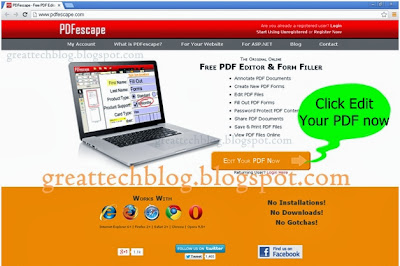
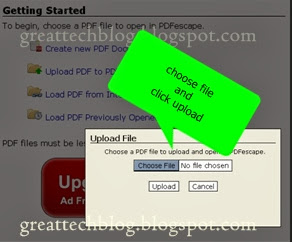
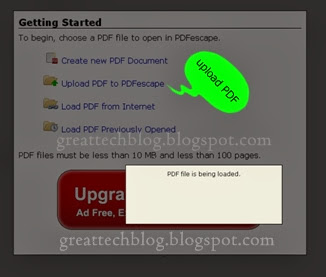
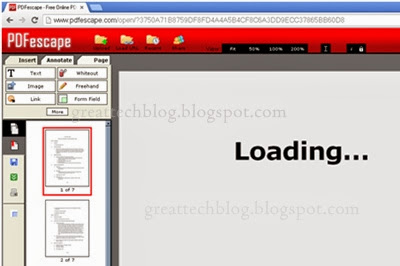
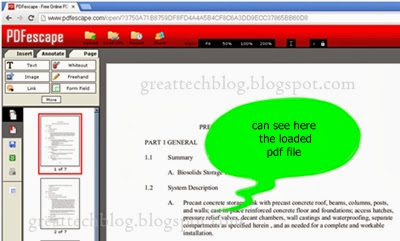
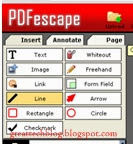
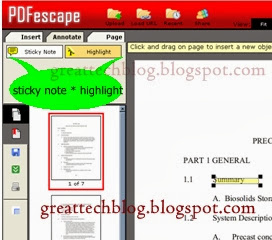

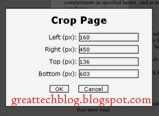
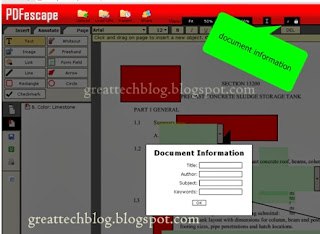
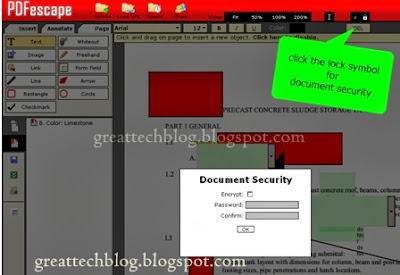
PDFescape Crack
ReplyDeleteAlso, This software allows you to open all kinds of books, novels, stories, and much more.
PDFescape Crack
ReplyDeleteAs a PDF viewer, it can be used. However, other capabilities are also provided.
My response on my own website. Appreciation is a wonderful thing...thanks for sharing keep it up. Stellar Toolkit for Data Recovery Crack
ReplyDeletePanoramaStudio Pro Crack
PDFescape Crack
AutoCAD 2017 Crack
PowerISO Crack
Wow, amazing block structure! How long
ReplyDeleteHave you written a blog before? Working on a blog seems easy.
The overview of your website is pretty good, not to mention what it does.
In the content!
Dr.Fone Crack
Simple Disable Key Crack
EaseUS Todo Backup Crack
PDFescape Crack
Autodesk Fusion Crack
Arturia Prophet Crack